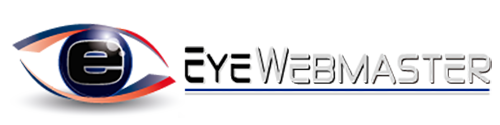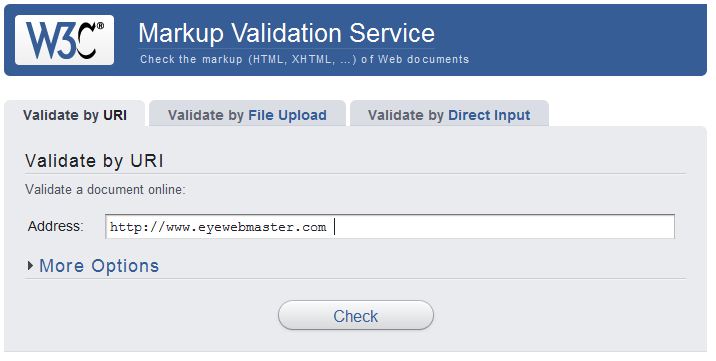- Your Professional Web Developer
- +639171550989
Website Speed Check | Website Speed Test Tools
Here’s a free tip on how to speed up your website or blog. This article will explain some of the tools that most webmasters use in testing and improving the speed of a website.
In speeding up your website there are many ways to do. One thing that Eyewebmaster want to share is putting some code to your .htaccess file. You can do this to affect the ranking of your website. We all know that most of the websites are created in WordPress and from other cms that you can get for free from the internet. We know that WordPress doesn’t put cache setting in their admin.
Here are the tips that Eyewebmaster had made that would help speed up your website.
1. Manipulate the expiration of the images (css, javascript) in our websites by setting the following code in your .htaccess file in your hosting.
These are the ff:
ExpiresActive On
ExpiresDefault A0
ExpiresByType image/gif A2592000
ExpiresByType image/png A2592000
ExpiresByType image/jpg A2592000
ExpiresByType image/jpeg A2592000
ExpiresByType image/ico A2592000
ExpiresByType text/css A2592000
ExpiresByType text/javascript A2592000
2. Check some errors in your website by using this tool W3 Validator.
3. Use Google speed tool analysis to determine some tasks to improve. This is how to get these tools: first, is you need to use Mozilla Firefox; second, is to install the firebug plug-in and; lastly, go to Google Webmaster tools and install the speed plug-in provided by Google.
You can refer to the picture below:
4. There is an online free tools where you might check and test your website speed. WebPageTestis a very useful tool that most webmaster used because it provides the following.
a. Webpage Summary – is used to check your landing page
b. Details – for your coding status load up. Here you might see graphical speed status detail for your web codes.
c. Performance Review – is used to give you checklist about what are the things you might do to speed up you website.
d. Page Speed – this option will give you speed test score.
e. Contend Breakdown – shows you a graphical views regarding the content of you website.
f. Domain – it shows you graphical views for your domain.
g. Website Screenshot – shows your current website screenshot.